|

This is the Internet Explorer (IE) window which you are probably familiar. Internet explorer can also be used as a FTP client. Start by double clicking in the address bar and erasing the contents.
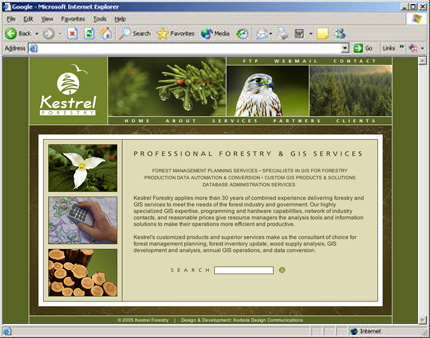
Once the address bar has been cleared, enter our address “ftp://kestrel.dyndns.biz" as shown below. Then click 'Go' or strike the 'enter' key on your keyboard.
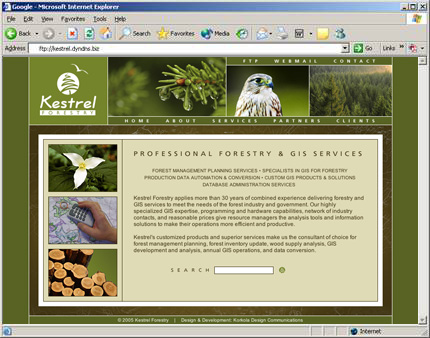
Internet Explorer will ask you for the username and password that go with your account. Type these in and then click the 'Log On' button. Example: if your username is ‘jsmith' and your password is ‘trees1234' enter jsmith in the username box and trees1234 in the password box.
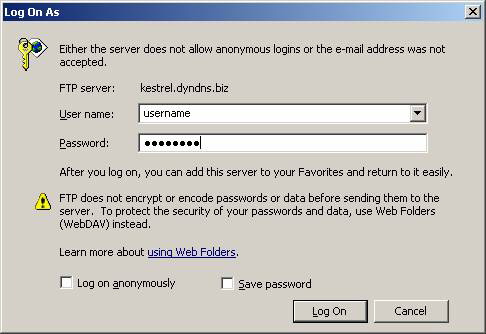
You are now logged into our ftp and ready to send or receive files. Resize your Internet Explorer window so that about half of your desktop is visible. Then navigate to the folder where your downloaded files are stored. We use the ‘My Documents' in this example.
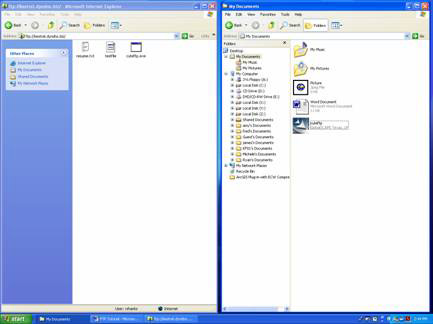
To download a file from us: drag the file from our window on the right, to your window on the left. Internet explorer will now copy the file from our server onto your computer in the folder you have specified. This could take some time depending on the size of the file and the speed of your internet connection.
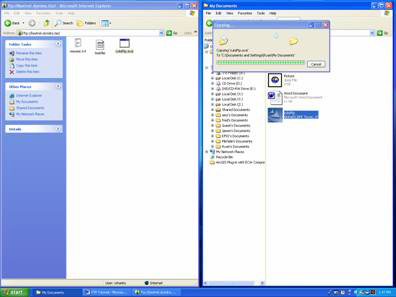
To send a file to us: drag the file from your window on the right to our window on the left. Internet explorer will now copy the file from your folder on the hard drive to our server. This could take some time depending on the size of the file and the speed of your internet connection.
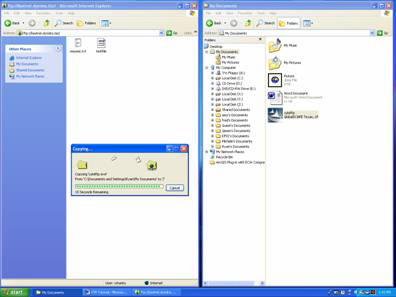
The default document now appears in the window on the right, along with the other contents of the hosting directory. Upload is complete.
|